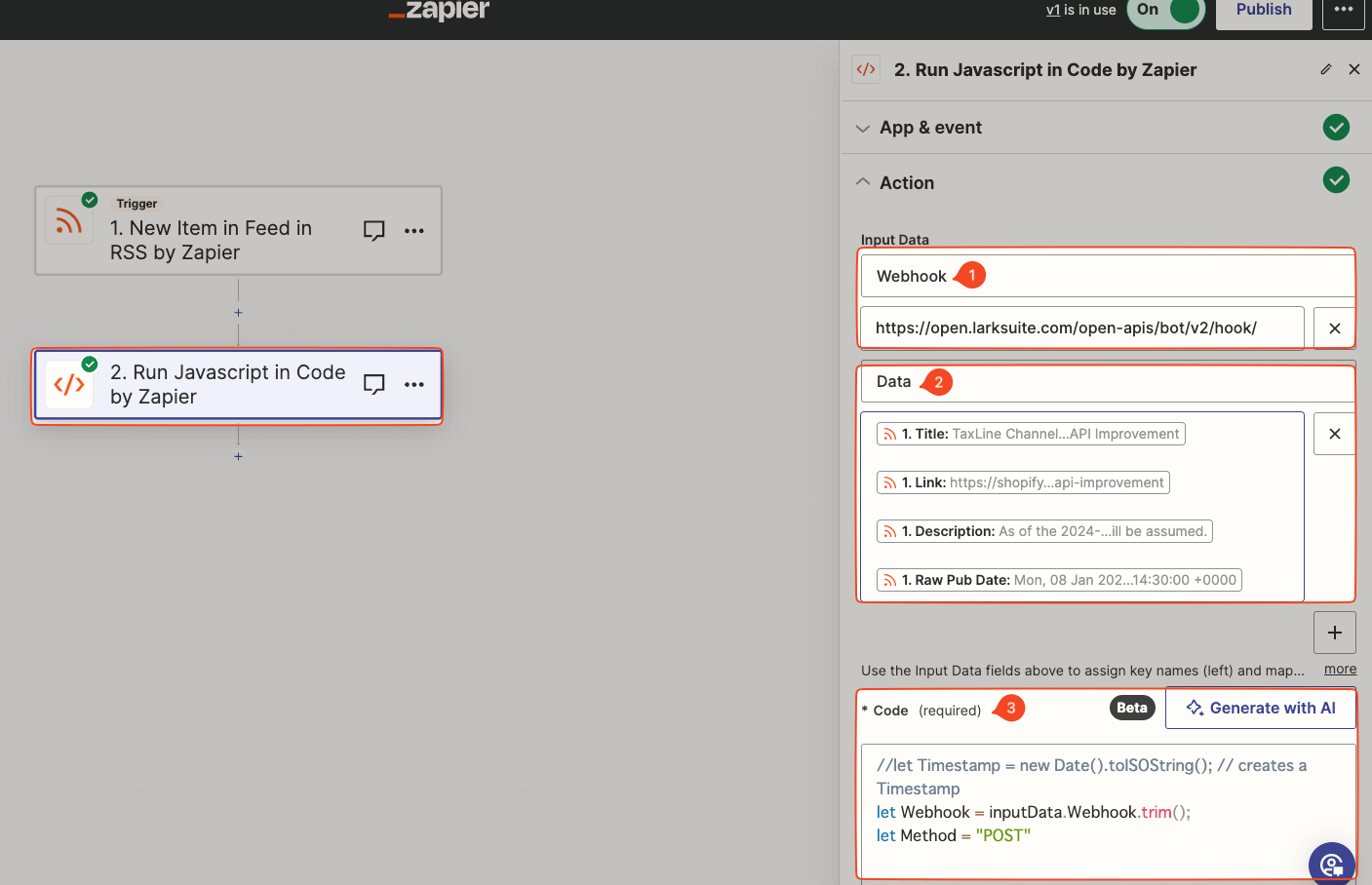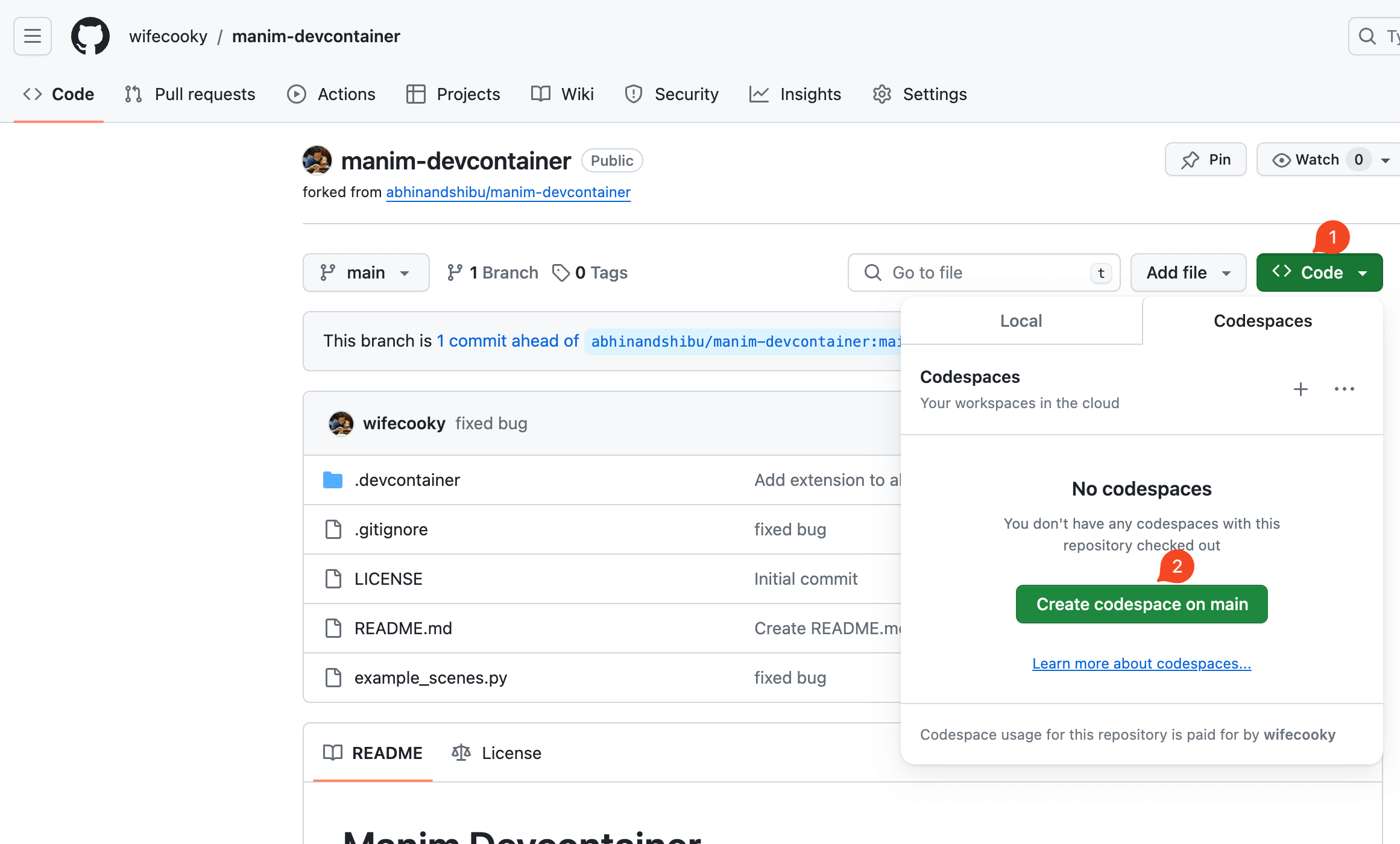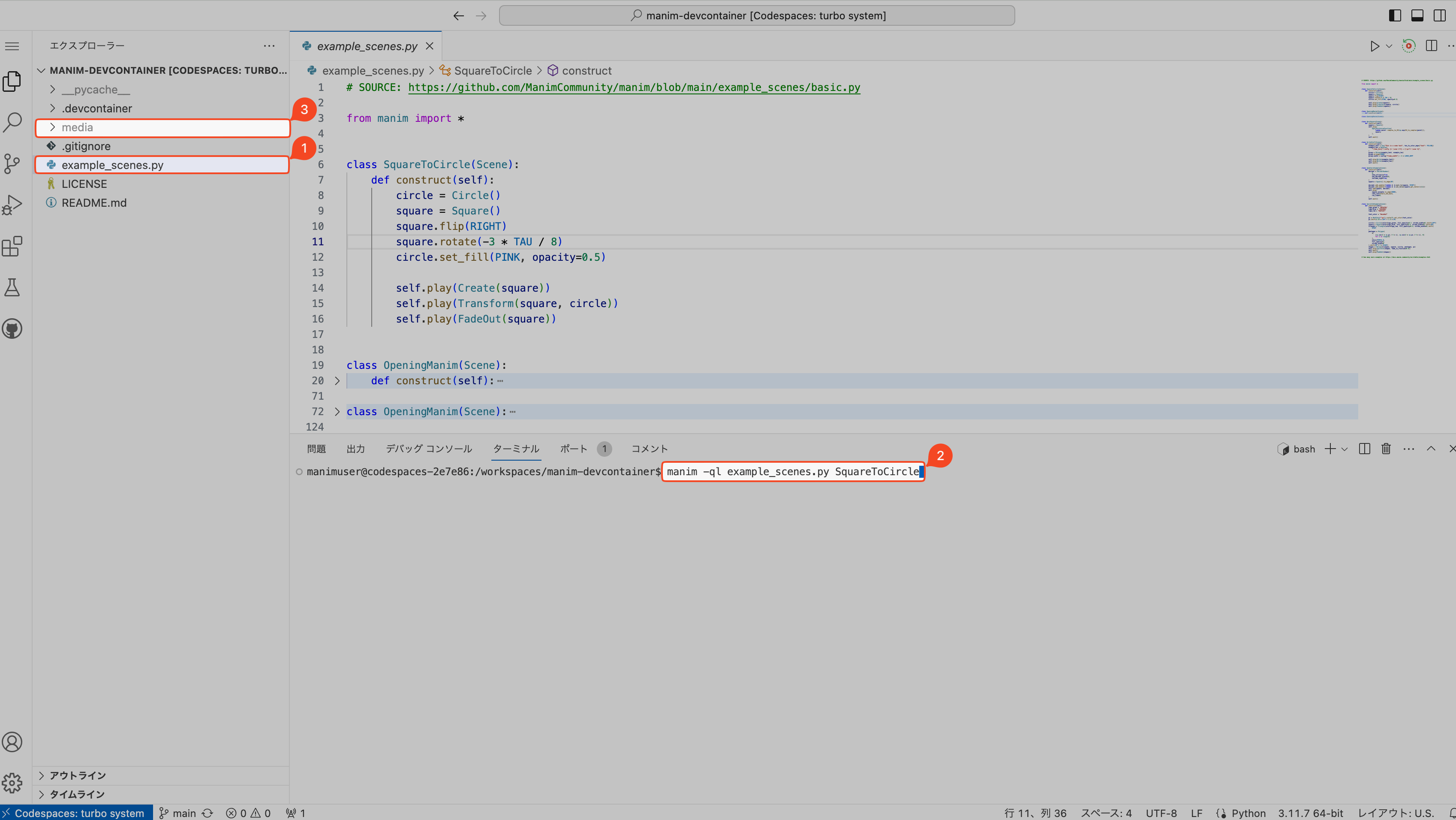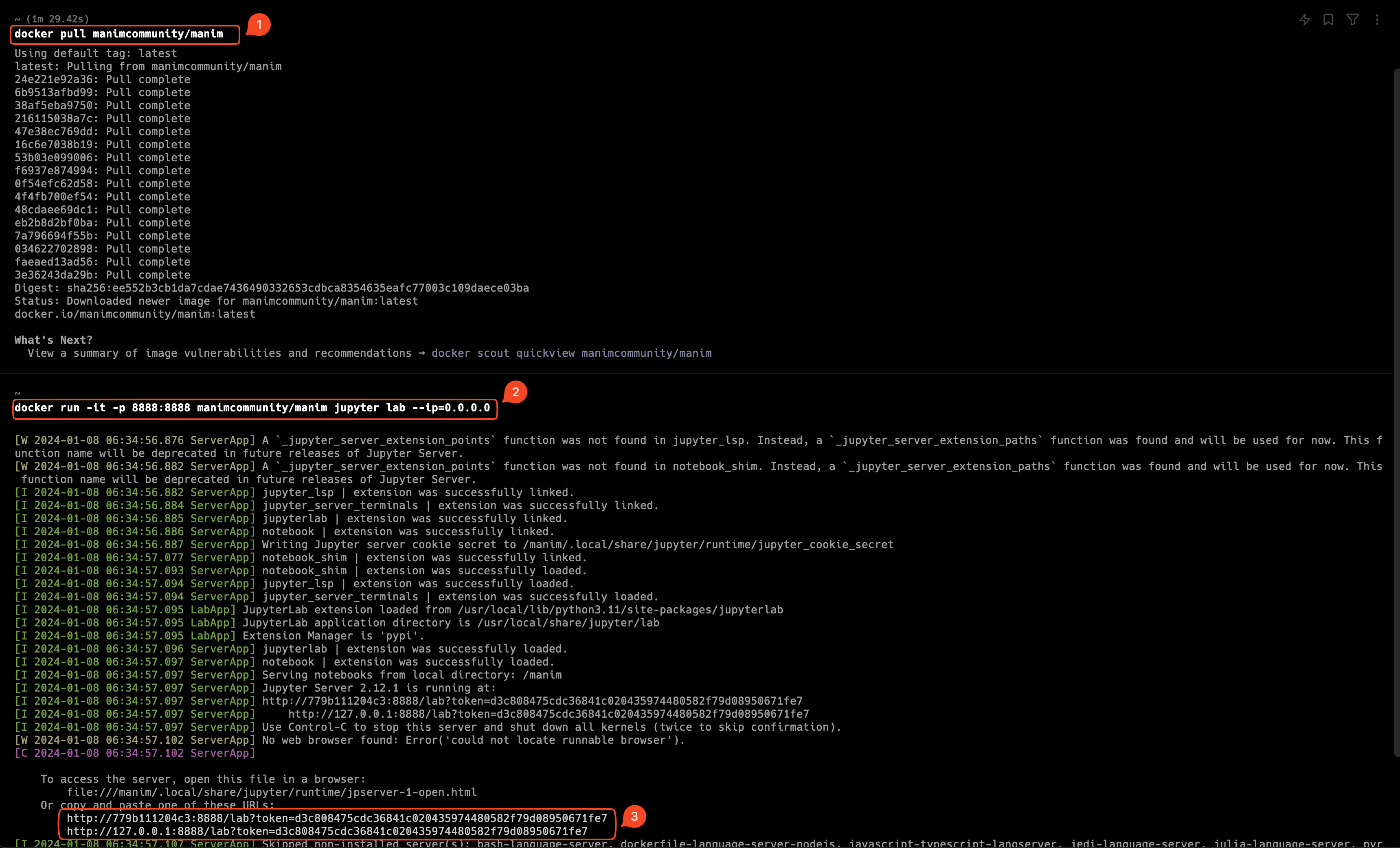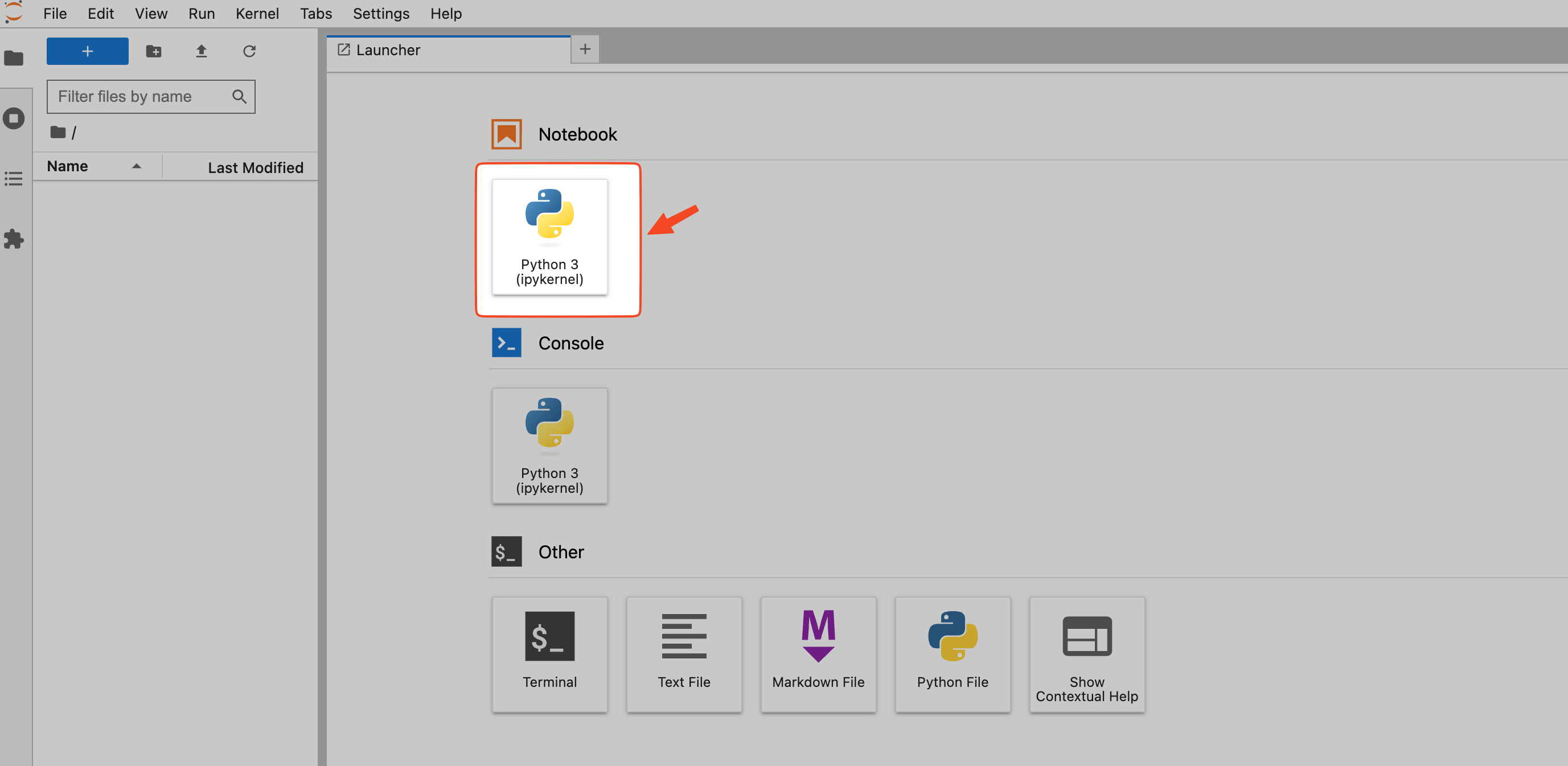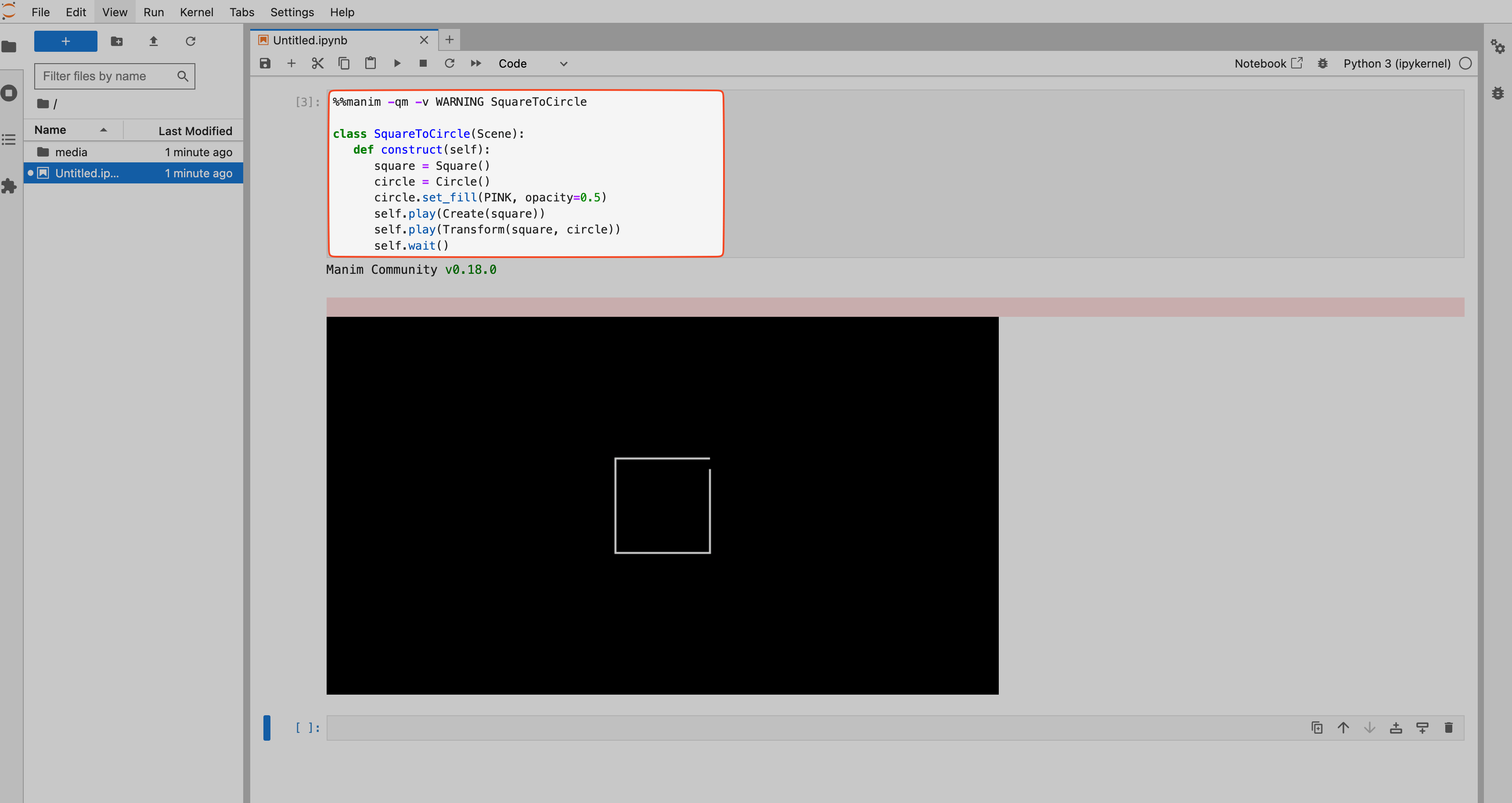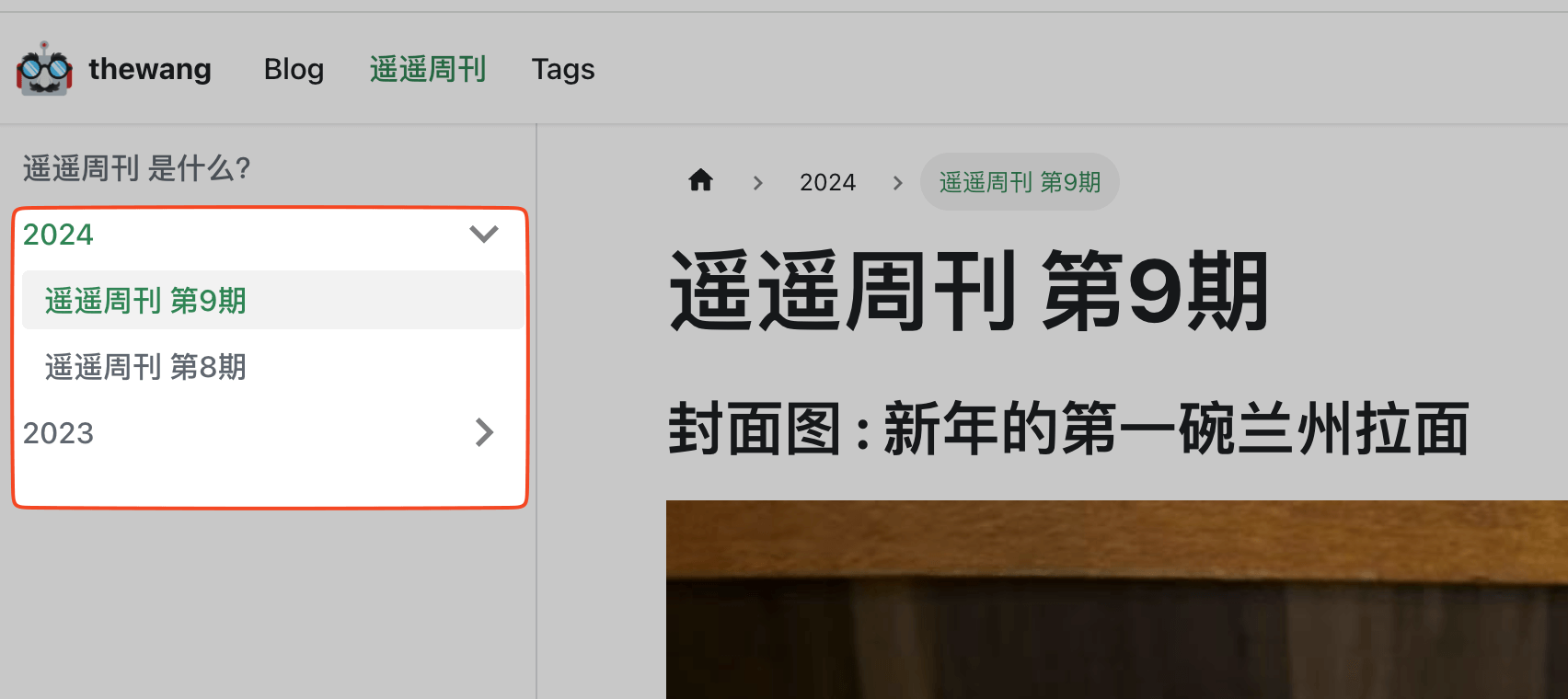背景和需求
我在写博客或者周报的时候,一般会这样管理我的分支:
- 1). 创建带日期的分支,比如
blog/2024-01-28, weekly/2024-01-28。 - 2). 然后在这个分支上写好博客或者周报。
- 3). 创建 PR,合并到 main 分支。
- 4). 合并到 main 分支后,会触发 CD 自动部署。
步骤 3) 很容易忘记,所以我想通过 GitHub Actions 来自动化这个过程。
方案
创建一个 Github Actions 的 Workflow,每天定时检查分支名,
发现有当天的日期的分支 weekly/xxxx-xx-xx 的时候,自动创建 PR 并合并到 main 分支。
实现
准备工作
- 在 Github 中创建一个 Personal Access Token (PAT),用于创建和合并 PR。(BTW,到期时间最大只能设置 2 年)
1.1. 设置
PAT的仓库权限:Repository access→Only select repositories→ 选择你的仓库。 1.2. 设置PAT的仓库访问权限:Permissions→Repository permissions。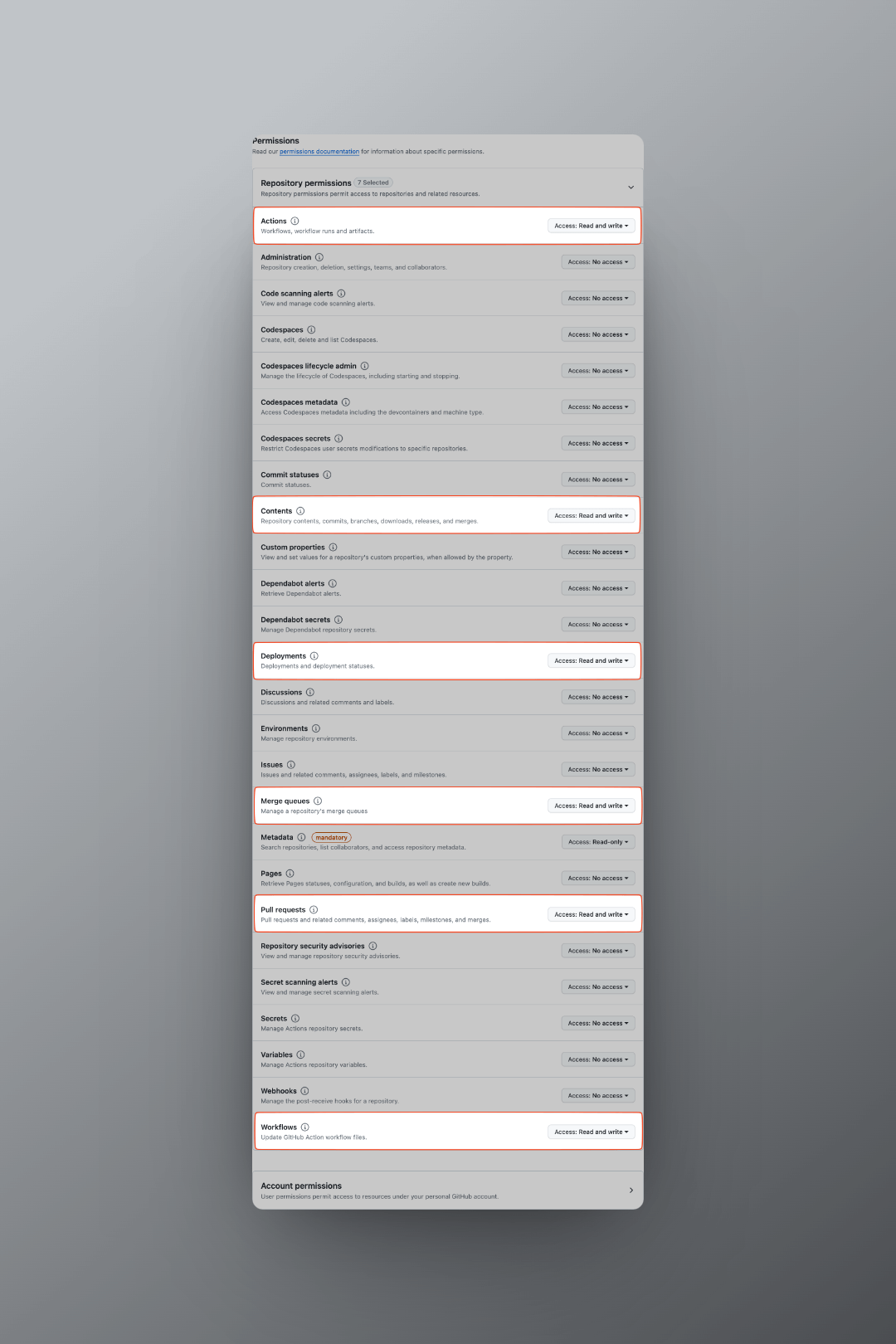
- 在仓库中创建一个 secret,用于存放 Personal Access Token。
创建 Workflow
在仓库中创建 .github/workflows/merge-pr.yml 文件,内容如下:
name: Merge Weekly Posts Branches
on:
schedule:
- cron: "00 00 * * *"
workflow_dispatch:
jobs:
merge_weekly_branch:
runs-on: ubuntu-latest
steps:
- name: Checkout repository
uses: actions/checkout@v4
- name: Set up Git
run: |
git config --global user.email "[email protected]"
git config --global user.name "GitHub Actions"
- name: Create and merge PR
env:
GITHUB_TOKEN: ${{ secrets.GH_TOKEN }} # Personal Access Token
run: |
# Get the current date in the format 'YYYY-MM-DD'
current_date=$(date +%Y-%m-%d)
# Construct the branch name
branch_name="weekly/${current_date}"
# Fetch the branch to ensure it exists locally
git fetch origin ${branch_name}
# Check if the branch exists
if [[ -n "$(git ls-remote origin $branch_name)" ]]; then
git checkout ${branch_name}
# Create a pull request using GitHub CLI
gh pr create --base main --head $branch_name --title "weekly post PR" --body "This is a PR for weekly post changes."
# Wait for a few seconds to allow GitHub to process the PR creation
sleep 15
# Merge the pull request using GitHub CLI
gh pr merge --squash
else
echo "Weekly branch '${branch_name}' does not exist."
fi

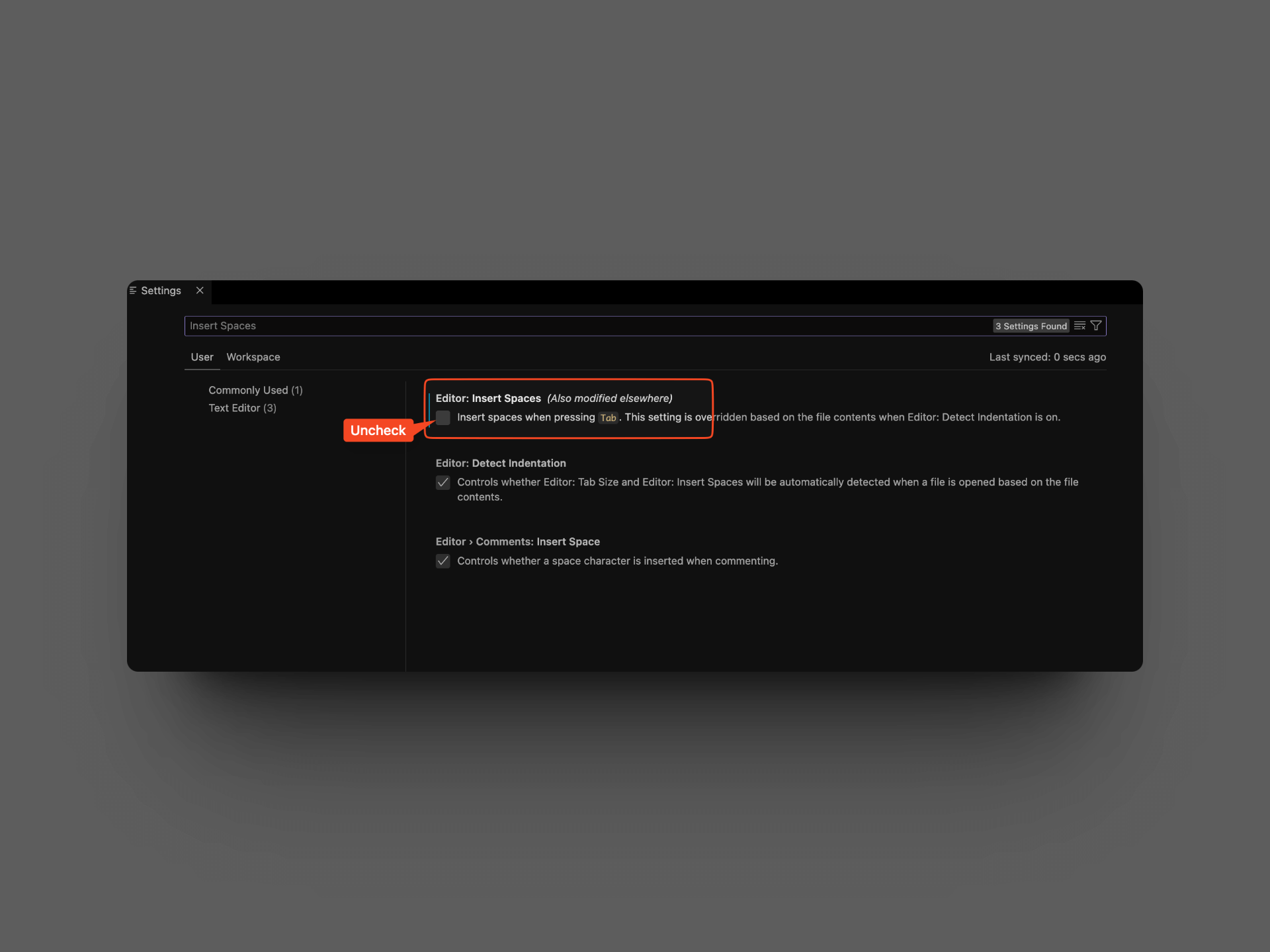
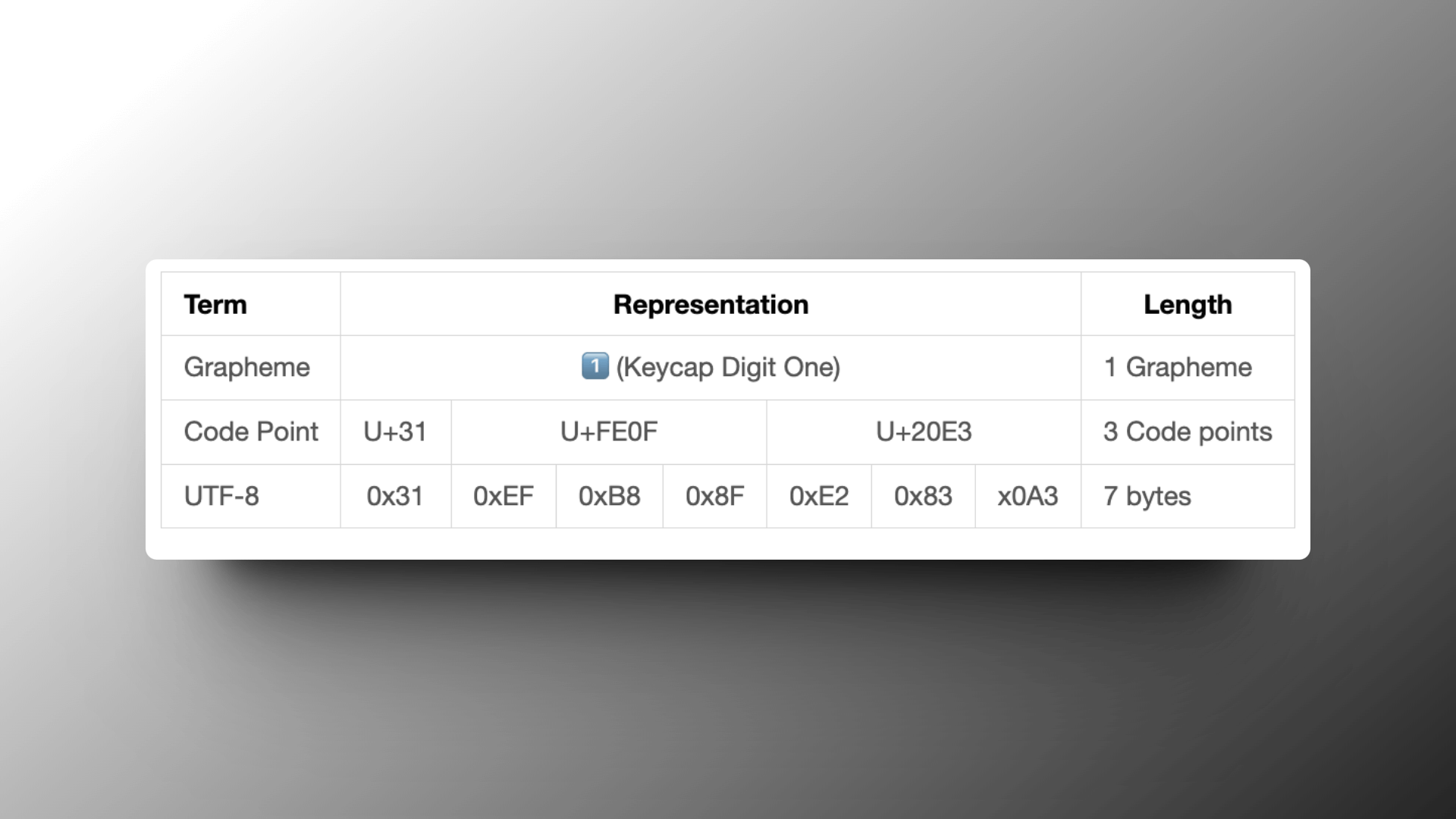
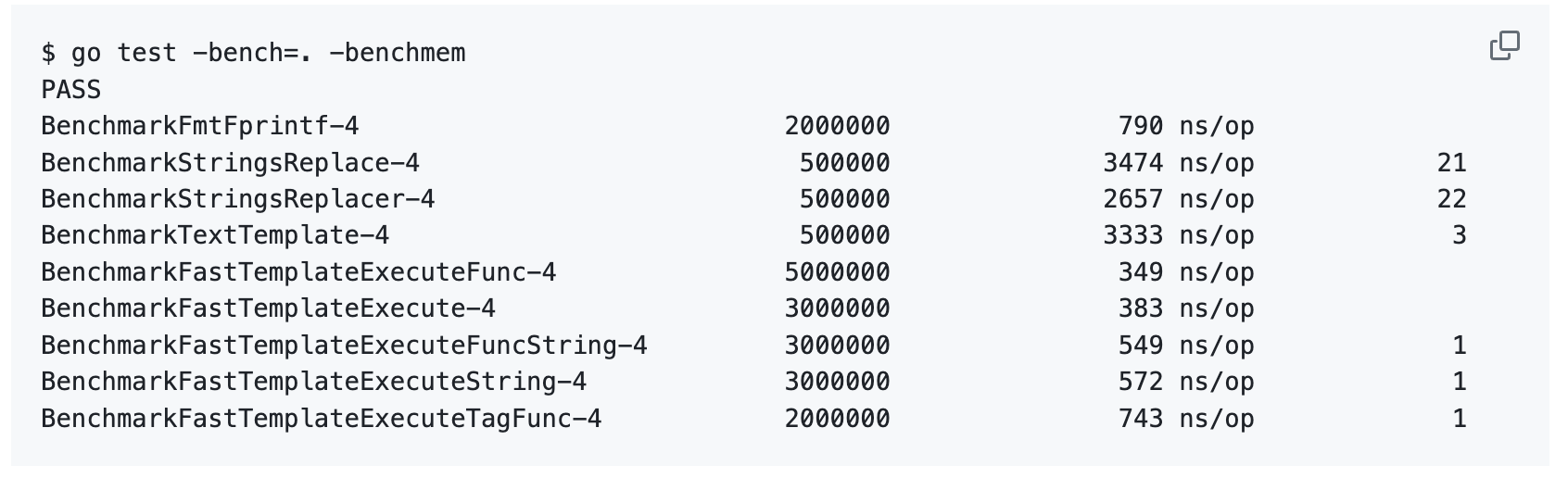
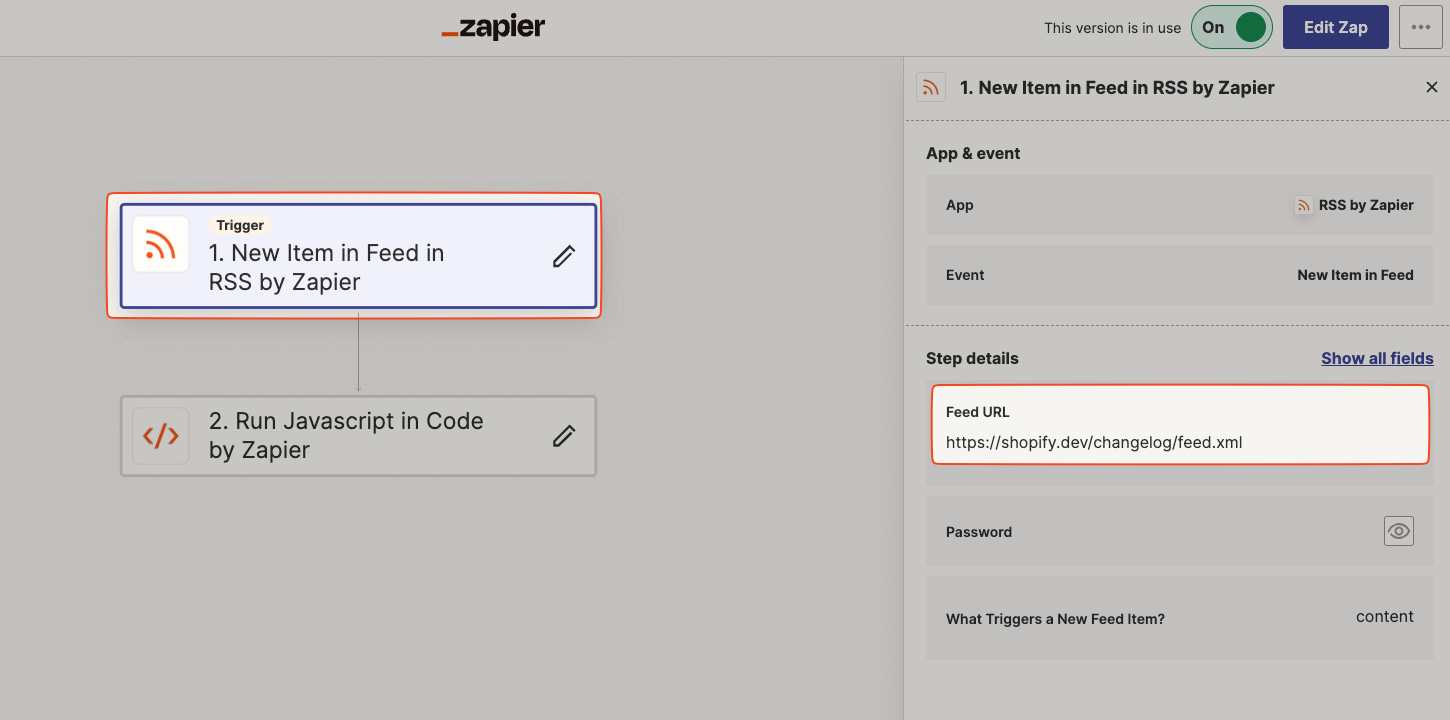 图 2
图 2