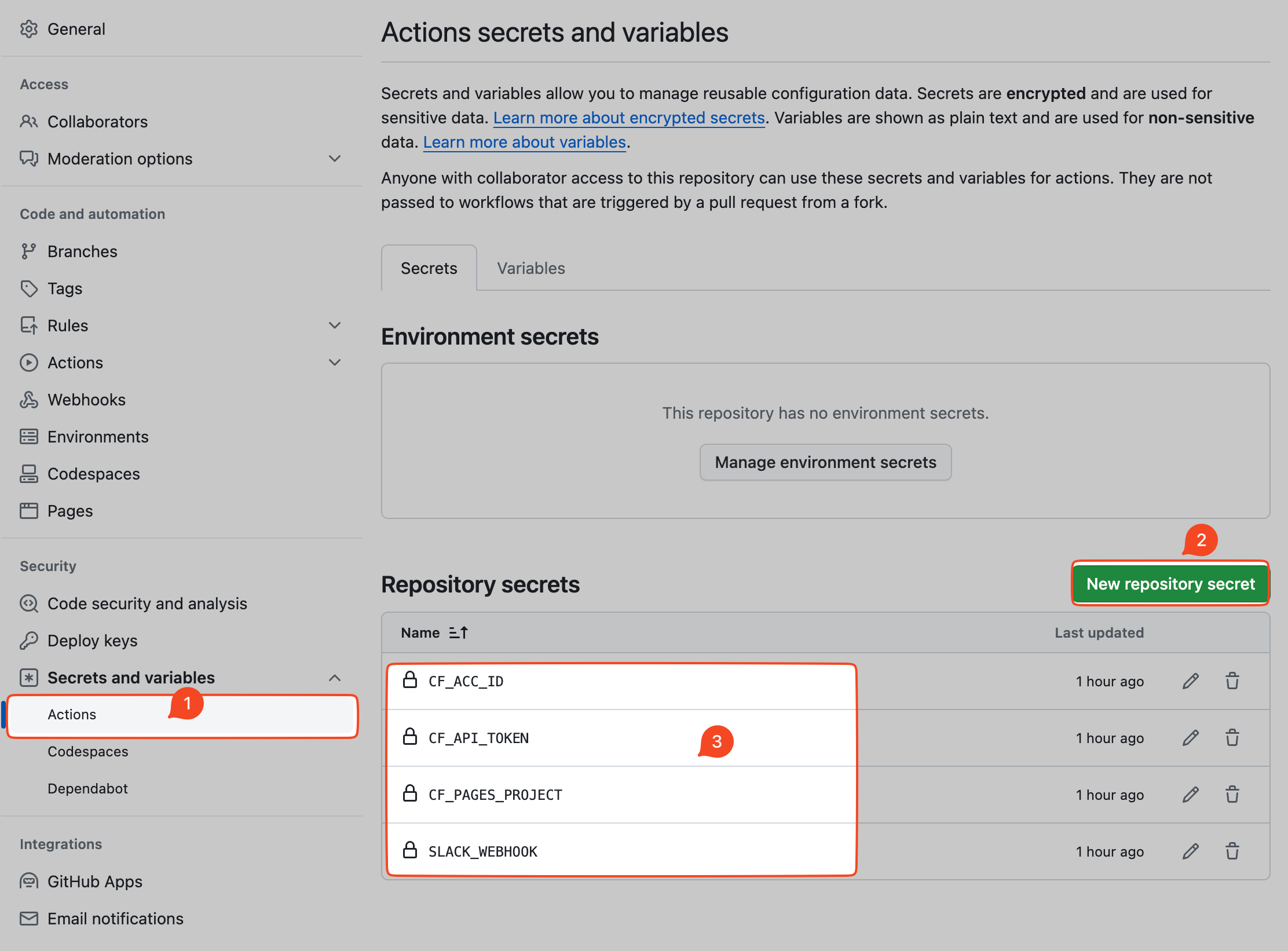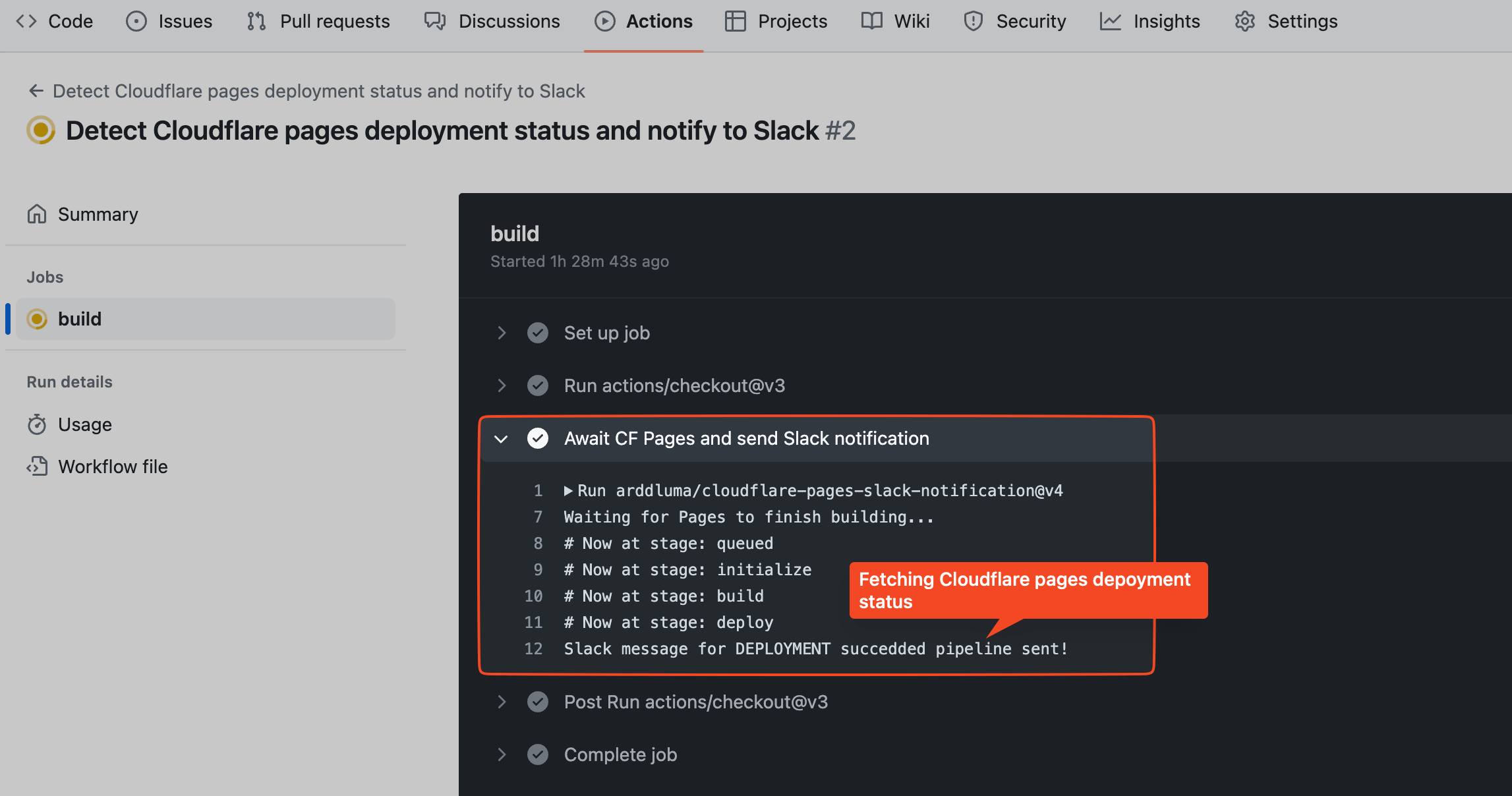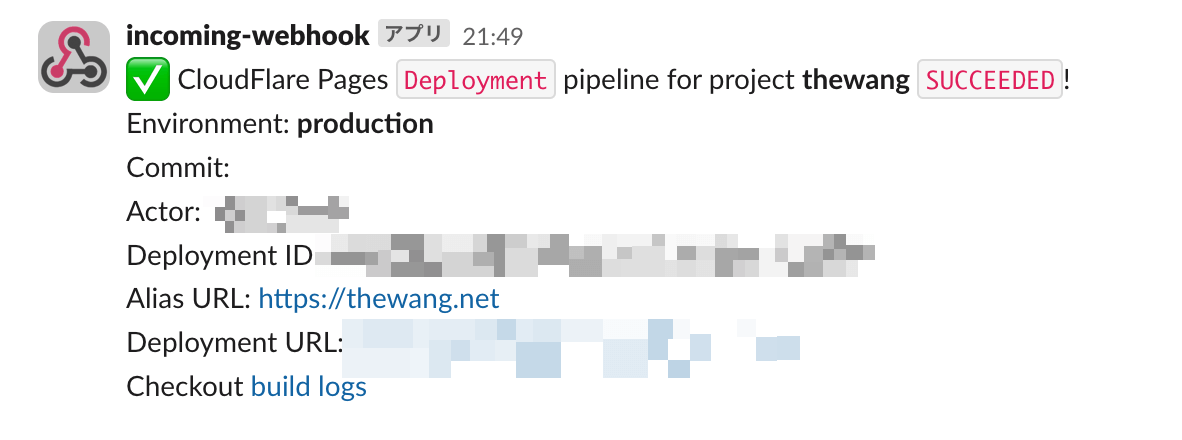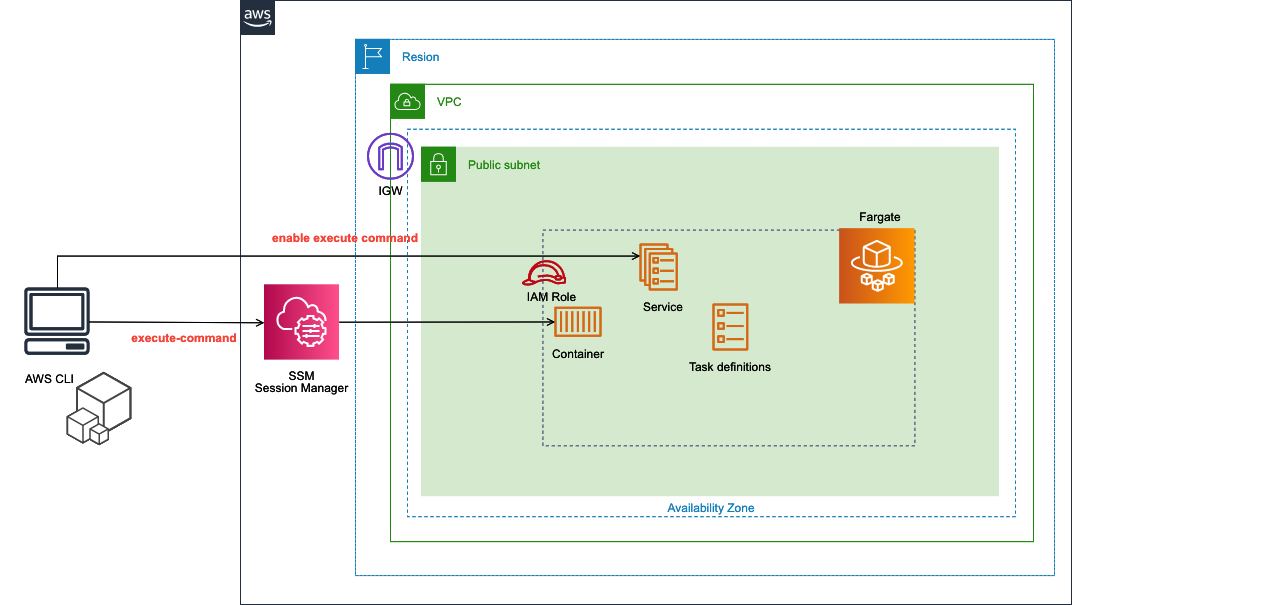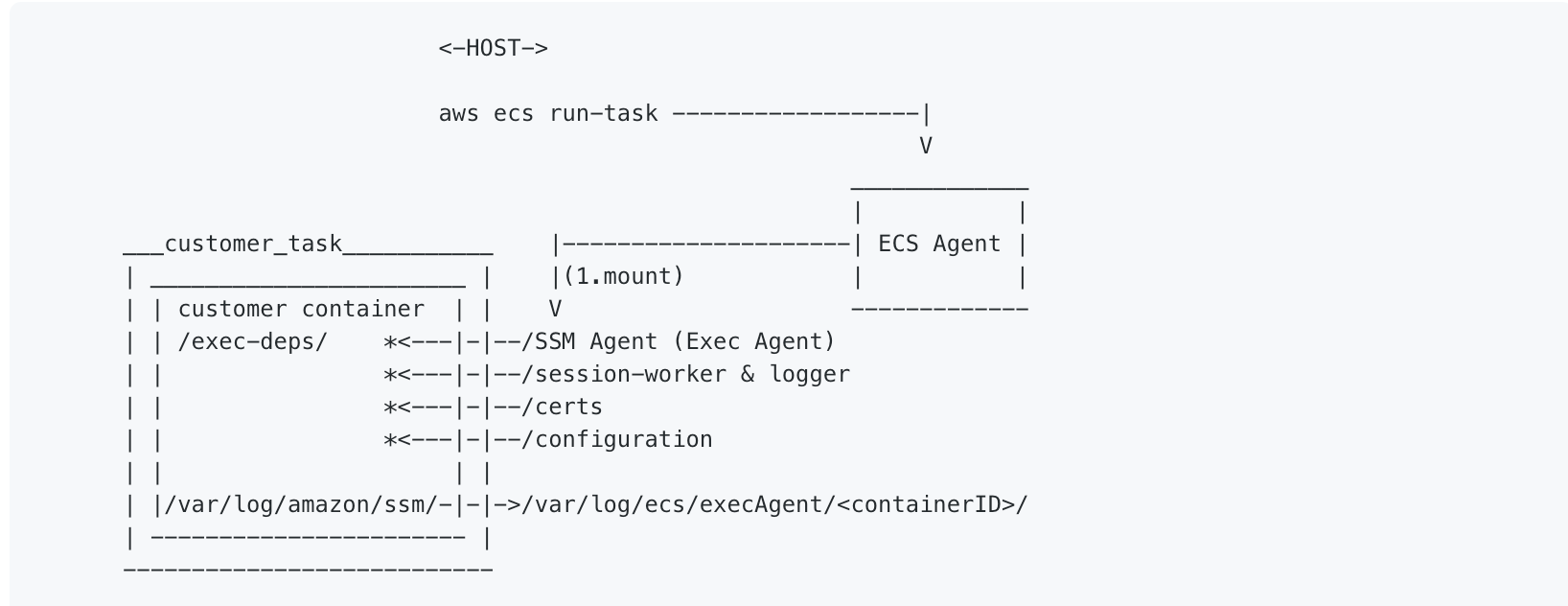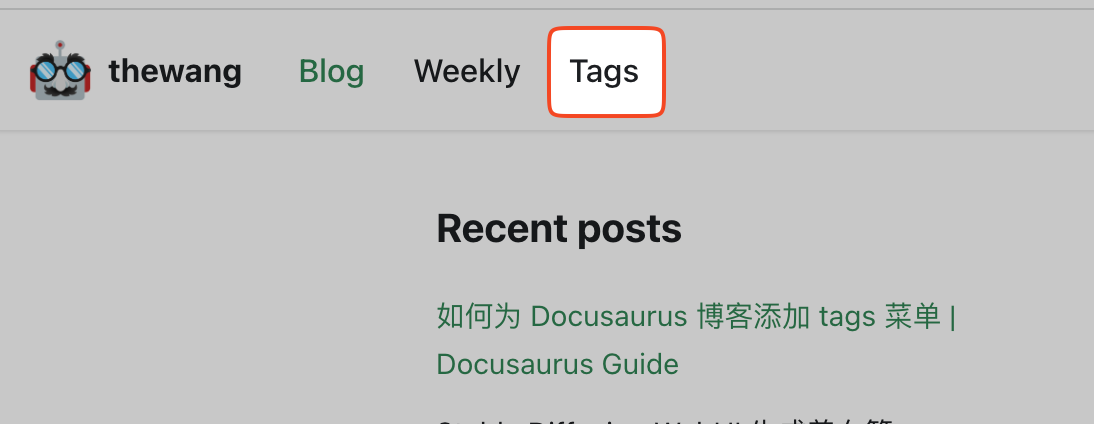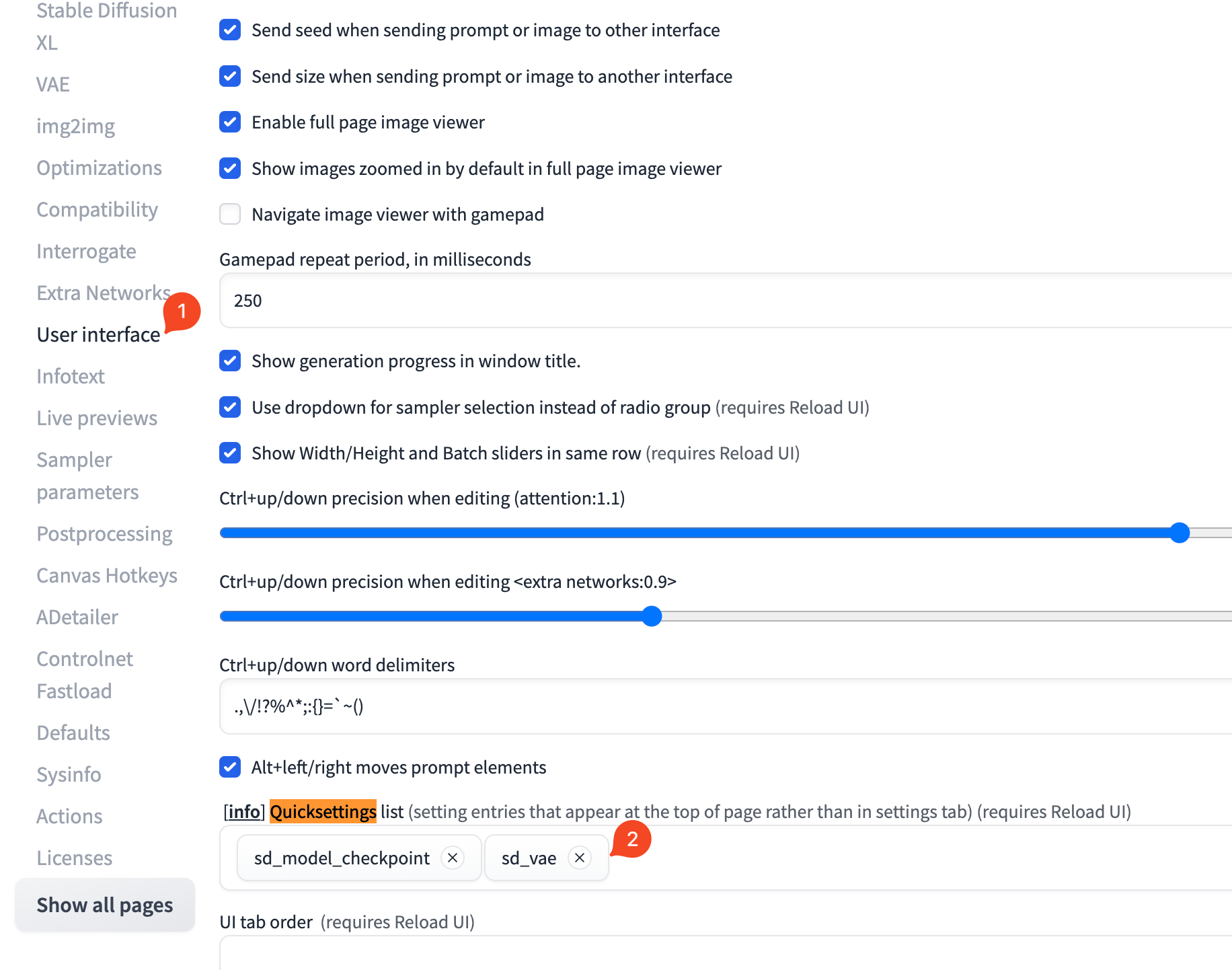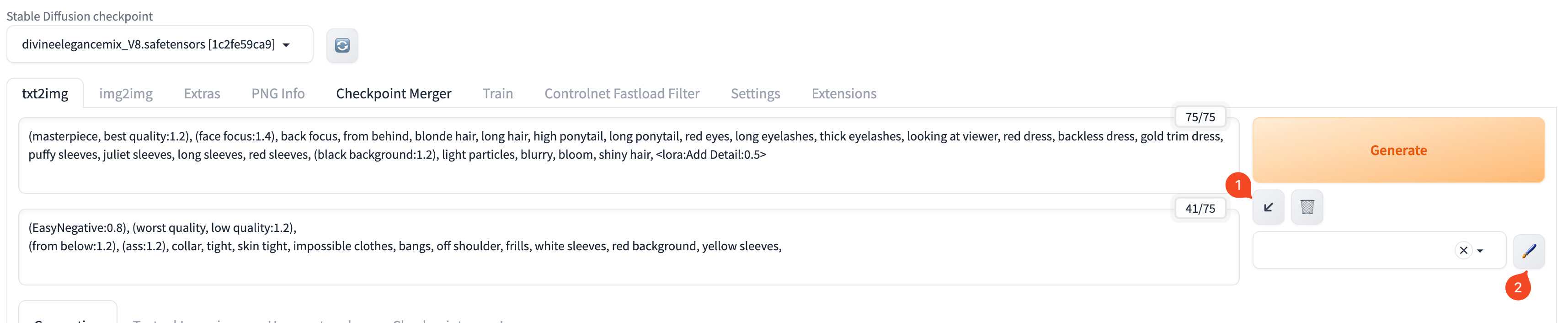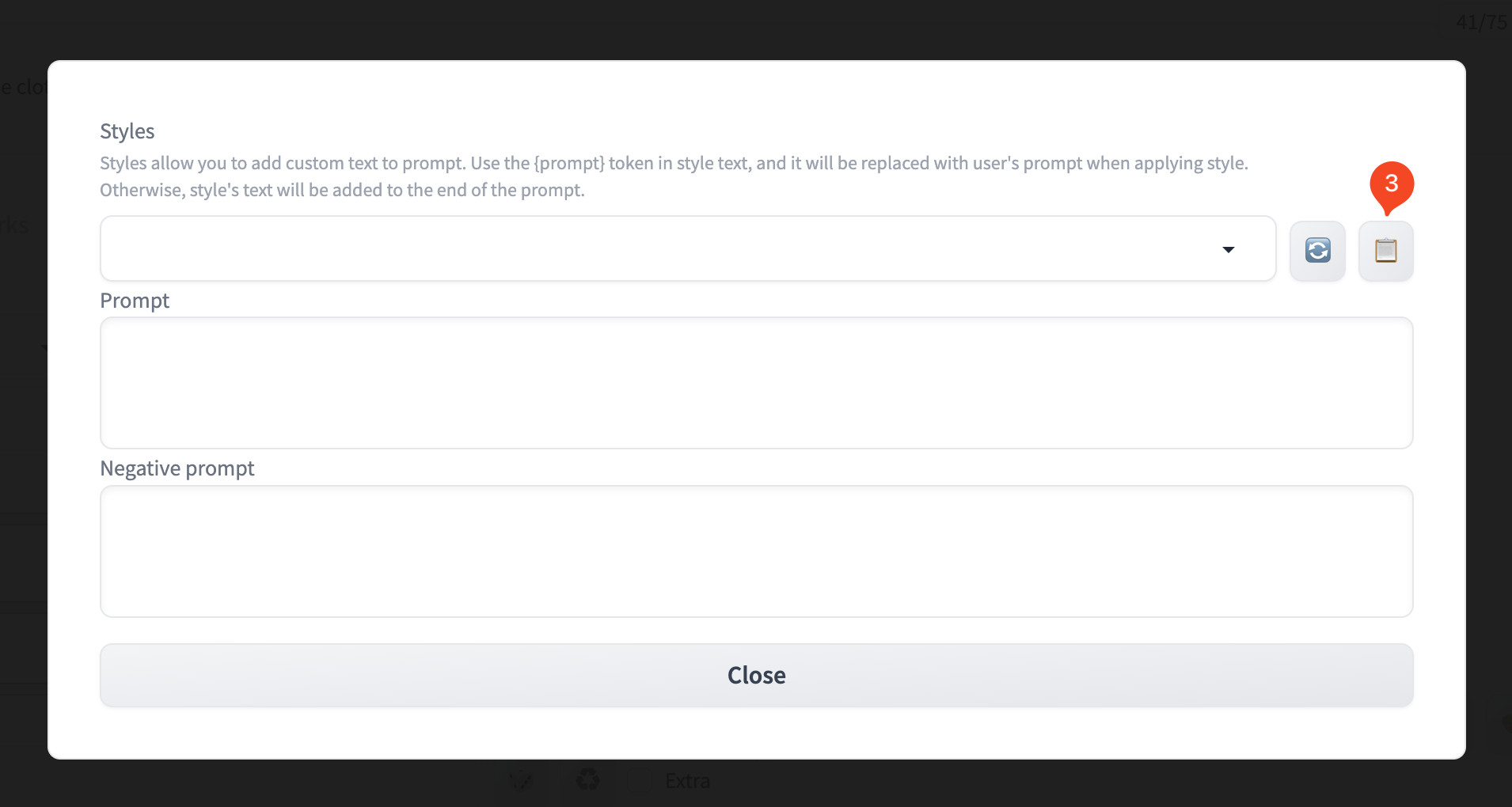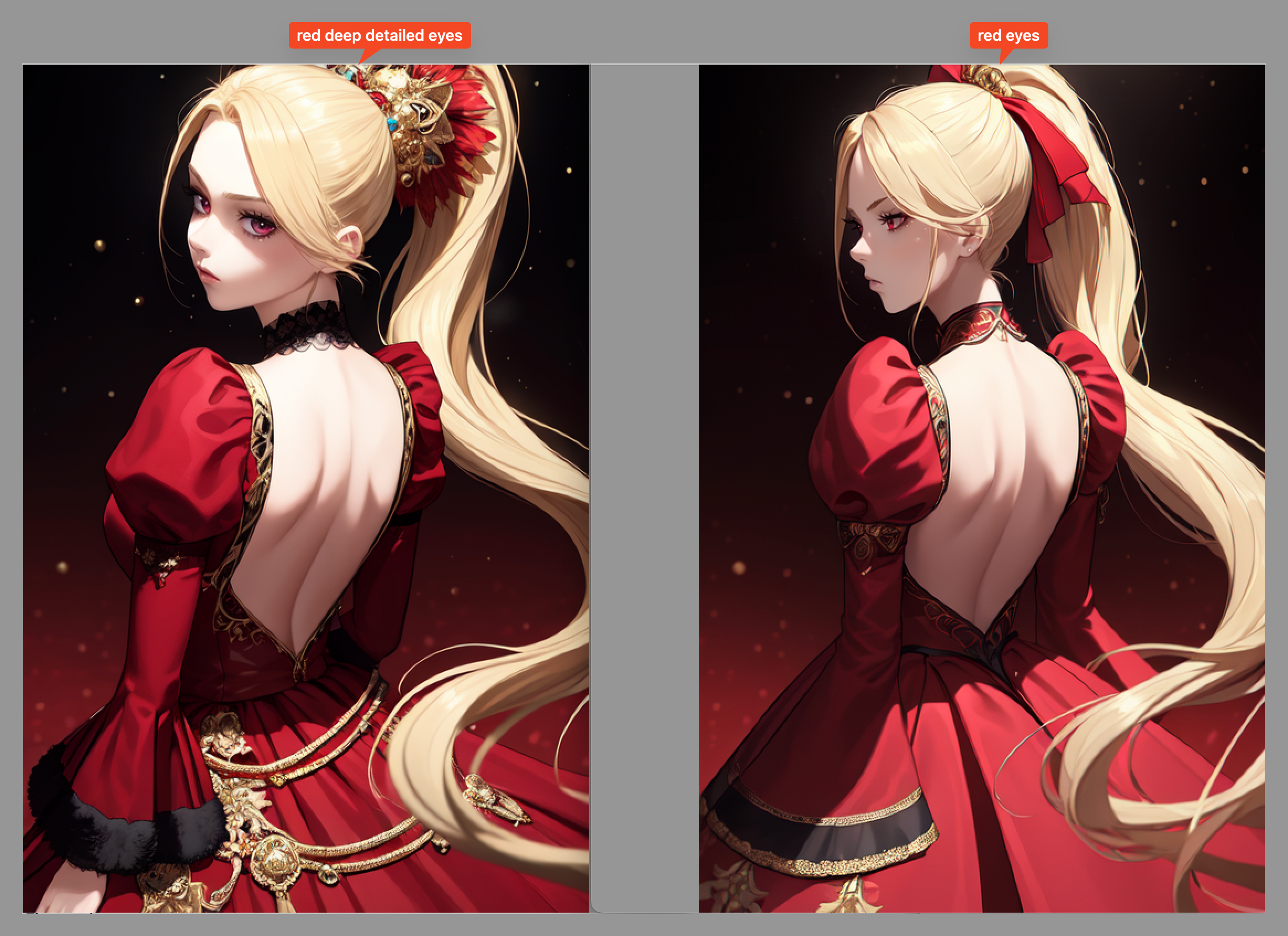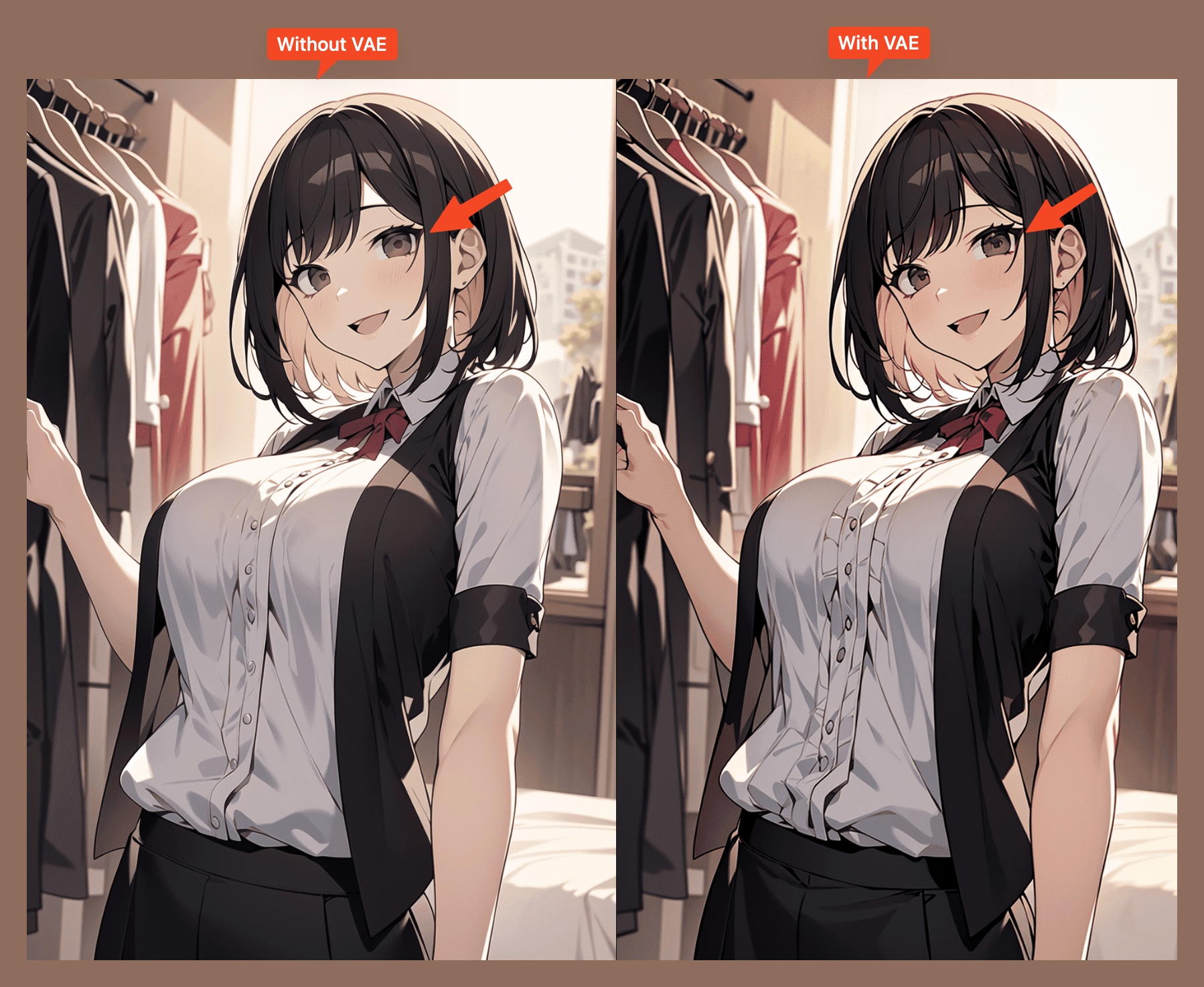背景&需求
在 Golang 中,我们经常会遇到需要解析 JSON 数据的场景,比如从 HTTP 请求中获取 JSON 数据,或者从文件中读取 JSON 数据。
通常我们会提前定义好对应的结构体,然后才能将 JSON 数据解析到结构体中。
比如:
type User struct {
Name string `json:"name"`
Age int `json:"age"`
}
func main() {
jsonStr := `{"name": "wen", "age": 18}`
var user User
json.Unmarshal([]byte(jsonStr), &user)
fmt.Println(user)
}
但是有时候我们并不知道 JSON 数据的结构,或者 JSON 数据的结构会经常变化,这时候我们就无法提前定义好对应的结构体。
解决方案
可以使用 map[string]any (Golang1.18 之前的话 map[string]interface{} ) 来解析 JSON 数据,这样就不需要提前定义结构体了。
func main() {
jsonStr := `{"name": "wen", "age": 18}`
var user map[string]any
json.Unmarshal([]byte(jsonStr), &user)
fmt.Println(user)
// 获取具体的值
fmt.Println(user["name"])
fmt.Println(user["age"])
}
扩展
如果觉得 map[string]any 这种方式解析速度比较慢,可以使用 jsonparser 这个库来解析,速度会快很多。
我用 User 结构体来测试了一下,解析速度快了 8-9 倍左右 🚀 。
其他的比较大的 JSON 数据,解析速度也会快很多,具体可以看下这里的 benchmark。
| Name | Iterations | ns/op |
|---|---|---|
| BenchmarkEncodingJsonInterfaceUser-12 | 2540230 | 460.6 ns/op |
| BenchmarkJsonParserUser-12 | 21413296 | 55.91 ns/op |
查看测试代码
// Just for emulating field access, so it will not throw "evaluated but not used"
func nothing(_ ...interface{}) {}
// 使用 jsonparser
func BenchmarkJsonParserUser(b *testing.B) {
for i := 0; i < b.N; i++ {
jsonparser.Get(user, "name")
jsonparser.Get(user, "age")
nothing()
}
}
// 使用 map[string]any
func BenchmarkEncodingJsonInterfaceUser(b *testing.B) {
for i := 0; i <details b.N; i++ {
var data interface{}
json.Unmarshal(user, &data)
m := data.(map[string]interface{})
nothing(m["name"].(string), m["age"])
}
}